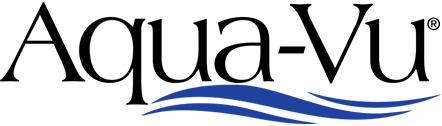Please follow the below procedure to update your AV822 HD to connect and view files on Apple Systems.
Step 1. Download “Update.bin” from the link below on a PC. The file must be on a PC and not an Apple product so the AV822 can connect to the system for file transfer.
https://www.dropbox.com/s/8ayeoh36feva7b2/AV822_Update_2023-03.bin?dl=0
Step 2. With the 822 powered off, plug the charging cable into the 822’s side port. This will be the middle port on the right side of the 822. The plug has a shape that will only allow it to fit one way. Next connect the USB end of the charging cable to one of your PC computer’s USB ports.
Step 3. Power on the 822. On your computer a dialog box should pop up. If you do not see the dialog box check for it in your file explorer. The box will be titled “USB Drive D:” (Your computer may assign the drive a different letter) Inside this box should be two folders titled “Photo” and “Video”. This is the “Root” directory of your AV822.
Step 4. Locate the downloaded “Update.bin” file on your PC and Cut or Copy/Paste the file into the “Root” directory of the AV822.
Step 5. Eject the AV822 from your PC and power it down. Then power it back up. When you power it back up you should see a message about the software being updated. Follow the directions of the update message by not powering off the AV822. The update may take a few minutes.
Step 6. Once the update is complete, power down your AV822. You can now connect the AV822 to your Apple product and the computer should see the AV822 as it does on PC.
***Note*** The AV822 records in .avi format and Apple systems may not playback the video files in that format depending on what video players you have installed. We recommend .VLC player to playback these files on Apple systems. .VLC player is a free program that can be easily downloaded online. Simply search for .VLC player and select the correct version for the system you are using.