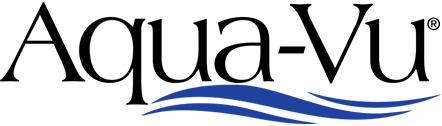There are 3 options to delete the captured video and photo files on your AV 822HD.
Option 1 – Delete individual files.
1) Power on the AV 822.
2) Press the “Settings” button. (middle button, looks like a wheel)
3) Use the “Up/Down Arrow” keys to navigate to “Video playback”.
4) Press the “Enter” button. (4th button from top looks like a left pointing arrow)
5) Use the “Up/Down Arrow” keys to highlight and select the video you wish to delete.
6) Press and hold the “Settings” button. A dialog box will pop up prompting you to confirm or cancel the delete. Use the “Up/Down Arrow” buttons to toggle your choice.
Option 2 – Delete Using Computer.
1) With the 822 powered off, plug the charging cable into the 822’s side port. This will be the middle port on the right side of the 822. The plug has a shape that will only allow it to fit one way.
2) Next connect the USB end of the charging cable to one of your computer’s USB ports.
3) Power on the 822. On your computer a dialog box should pop up. If you do not see the dialog box check for it in your file explorer. The box will be titled “USB Drive D:” (Your computer may assign the drive a different letter) Inside this box should be two folders titled “Photo” and “Video”.
4) To access your videos, click on the folder titled “Video”. In this folder there will be two folders titled “Manual” and “Normal”. Your captured videos will be in the “Normal” folder in .avi format.
5) To access your photos follow the same procedure as Step #4 but select the “Photo” folder instead. Photos will be stored on the “Normal” folder in .jpg format.
6) You can view the video and photo files by clicking on them or you can move them to your computer by cutting and pasting them from the folder onto your computer.
7) Cutting and Pasting the files will delete the files from your AV822 HD’s drive.
8) Formatting the drive occasionally is recommended.
Option 3 – Format Drive.
** Note: Formatting the drive will permanently delete all video and photo files. **
1) Power on the AV 822.
2) Press the “Settings” button. (middle button, looks like a wheel)
3) Use the “Up/Down Arrow” keys to navigate to “Format”.
4) Press the “Enter” button. (4th button from top looks like a left pointing arrow)
5) A dialog box will pop up prompting you to confirm or cancel the Format. Use the “Up/Down Arrow” buttons to toggle your choice.