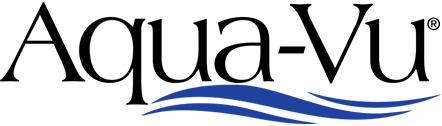How to view and move your AV822 captured video and photo files on a computer or tablet.
Steps:
1) With the 822 powered off, plug the charging cable into the 822’s side port. This will be the middle port on the right side of the 822. The plug has a shape that will only allow it to fit one way.
2) Next connect the USB end of the charging cable to one of your computer’s USB ports.
3) Power on the 822. On your computer a dialog box should pop up. If you do not see the dialog box check for it in your file explorer. The box will be titled “USB Drive D:” (Your computer may assign the drive a different letter) Inside this box should be two folders titled “Photo” and “Video”.
4) To access your videos, click on the folder titled “Video”. In this folder there will be two folders titled “Manual” and “Normal”. Your captured videos will be in the “Normal” folder in .avi format.
5) To access your photos follow the same procedure as Step #4 but select the “Photo” folder instead. Photos will be stored on the “Normal” folder in .jpg format.
6) You can view the video and photo files by clicking on them or you can move them to your computer by cutting and pasting them from the folder onto your computer.